Automating Repetitive Tasks with Cron Jobs
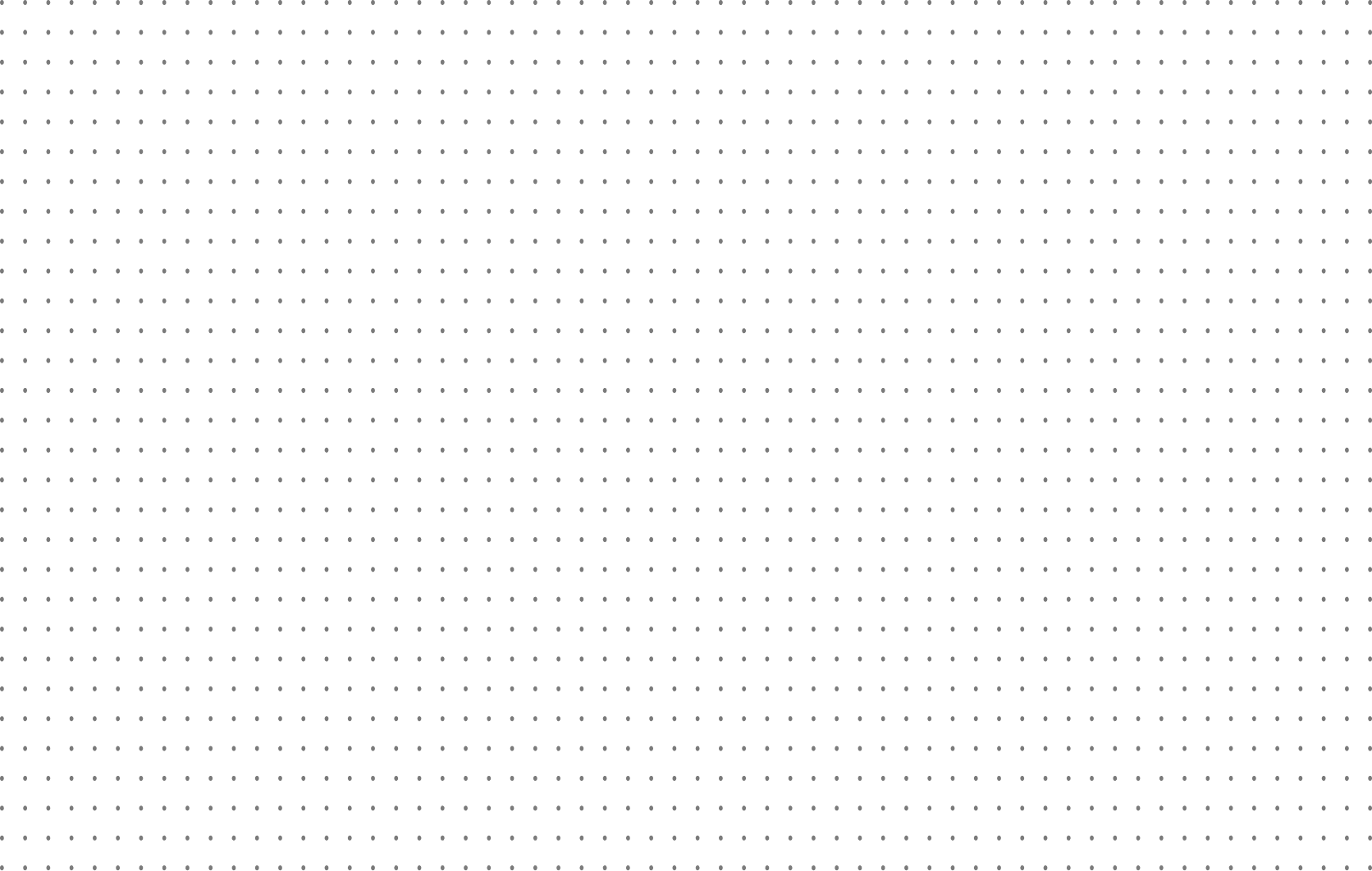

Oluwole Dada
June 4th, 2025
3 Min Read
Automation in software development and system administration goes beyond productivity. It saves time, reduces human error, and ensures reliability. Whether generating daily reports, cleaning up logs, or syncing data across systems, automating repetitive tasks helps keep operations smooth and consistent.
One of the most widely used tools for this purpose is cron, a simple yet powerful scheduler.
What Is a Cron Job?
A cron job is a time-based job scheduler in Unix-like operating systems. It allows you to run scripts or commands automatically at specified times or intervals. Think of it as your server’s built-in calendar for routine tasks.
The word cron comes from the Greek word chronos, meaning time. As the name suggests, cron manages the timing of command execution.
Understanding the Cron Syntax
Cron jobs are configured in a file called the crontab (short for cron table). Each line in the crontab defines a job and follows this pattern:
* * * * * command-to-run
│ │ │ │ │
│ │ │ │ └───── Day of the week (0–7) (Sunday = 0 or 7)
│ │ │ └─────────── Month (1–12)
│ │ └───────────────── Day of the month (1–31)
│ └─────────────────────── Hour (0–23)
└───────────────────────────── Minute (0–59)Examples:
0 2 * * * /usr/bin/python3 /home/user/scripts/backup.pyRuns daily at 2:00 AM
*/5 * * * * /usr/local/bin/check-health.shRuns every 5 minutes
0 9 * * 1 /home/user/scripts/report.shRuns every Monday at 9:00 AM
Real-World Use Cases
1. Daily Backups
Automate database or file system backups during off-peak hours:
0 1 * * * /usr/local/bin/backup-db.sh >> /var/log/backup.log 2>&1This job runs daily at 1:00 AM and logs output to a file.
2. Log Rotation & Cleanup
Prevent disk bloat by clearing out old logs:
0 3 * * 0 find /var/log/myapp/ -type f -name "*.log" -mtime +14 -deleteThis deletes .log files older than 14 days every Sunday at 3:00 AM.
3. Sending Email Reports
Automatically send daily or weekly summaries:
30 6 * * 1-5 /home/analytics/send-report.shThis job runs at 6:30 AM every weekday.
4. System Health Checks
Set up routine checks to monitor your system:
*/10 * * * * /usr/local/bin/health-check.shThis runs every 10 minutes.
5. Syncing Data Between Services
Fetch or push data across services on a schedule:
15 * * * * /usr/bin/node /scripts/fetch-inventory.jsThis pulls data every hour at the 15-minute mark.
How to Schedule a Cron Job
Open the crontab editor:
crontab -e2. Add your cron job line using the format above.
3. Save and exit. The job is now scheduled and will run based on your set timing.
To view your current list of scheduled jobs:
crontab -lBest Practices
Log everything: Capture output and errors using >> and 2>&1.
Use absolute paths: Cron runs in a minimal environment, so relative paths may fail.
Avoid overlaps: Use locking mechanisms like flock to prevent concurrent executions.
Test manually first: Confirm your script works before adding it to cron.
Monitor execution: Use tools like Healthchecks.io or Dead Man’s Snitch for better observability.
When Not to Use Cron
Cron is great for simple, time-based tasks, but it’s not ideal for:
High-frequency execution (milliseconds or seconds).
Complex job dependencies.
Stateful workflows.
Tools like Celery, Airflow, or Temporal offer more control in such cases.
Cron jobs are a foundational tool for backend engineers, DevOps teams, and anyone managing systems at scale. Whether you’re maintaining infrastructure or building internal automations, mastering cron can unlock a whole new efficiency level.
Read More Articles
Short-Circuit Logic: Writing Smarter Conditions with some() and every()
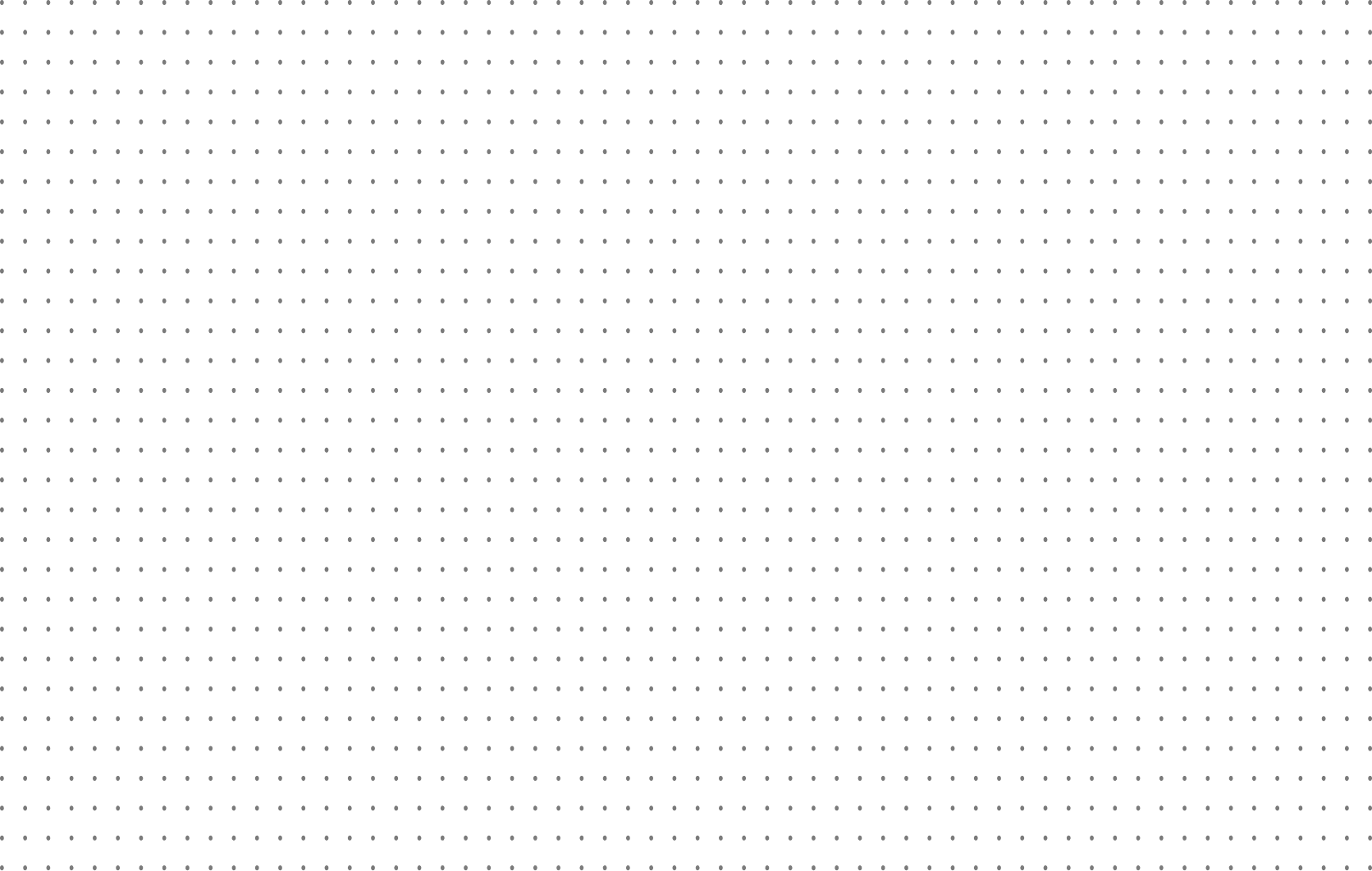
Short-Circuit Logic: Writing Smarter Conditions with some() and every()
How JavaScript’s some() and every() methods make condition checking faster, clearer, and more intentional through short-circuit logic.
October 30th, 2025
8 Min Read
The Many Faces of reduce(): How Folding Shapes Modern JavaScript
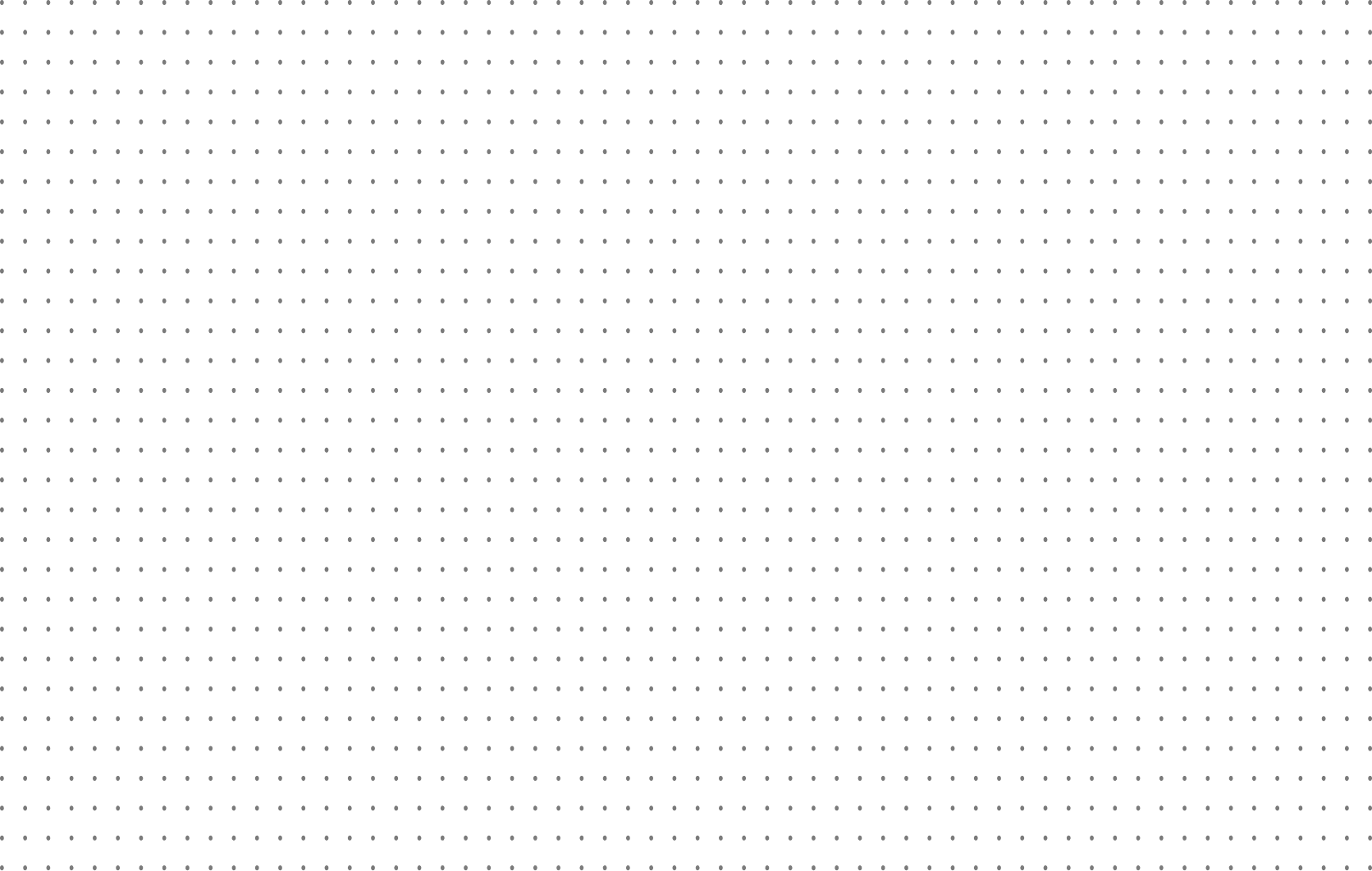
The Many Faces of reduce(): How Folding Shapes Modern JavaScript
This post explains how JavaScript’s reduce() method transforms collections into a single, meaningful result, and how understanding its accumulator pattern leads to clearer, more intentional code.
October 30th, 2025
7 Min Read